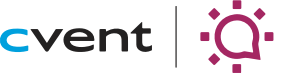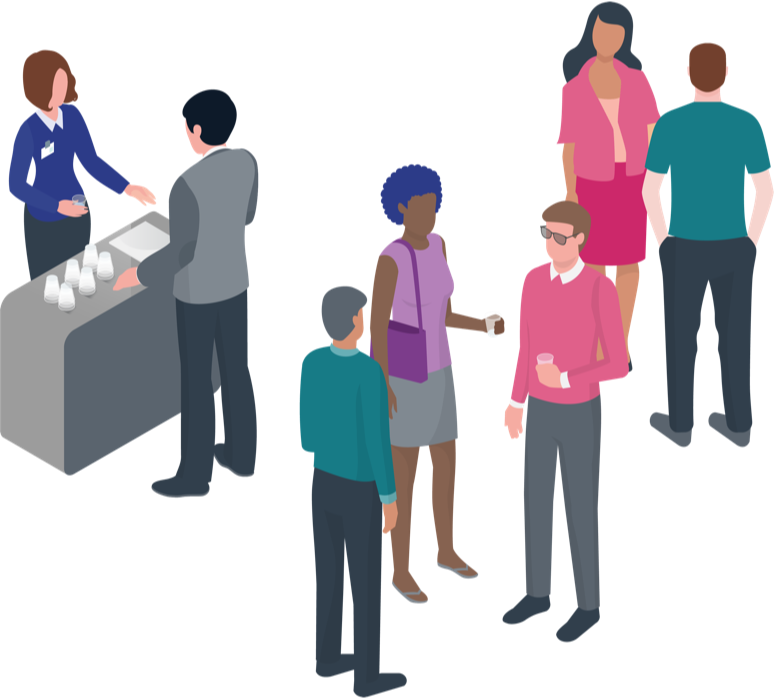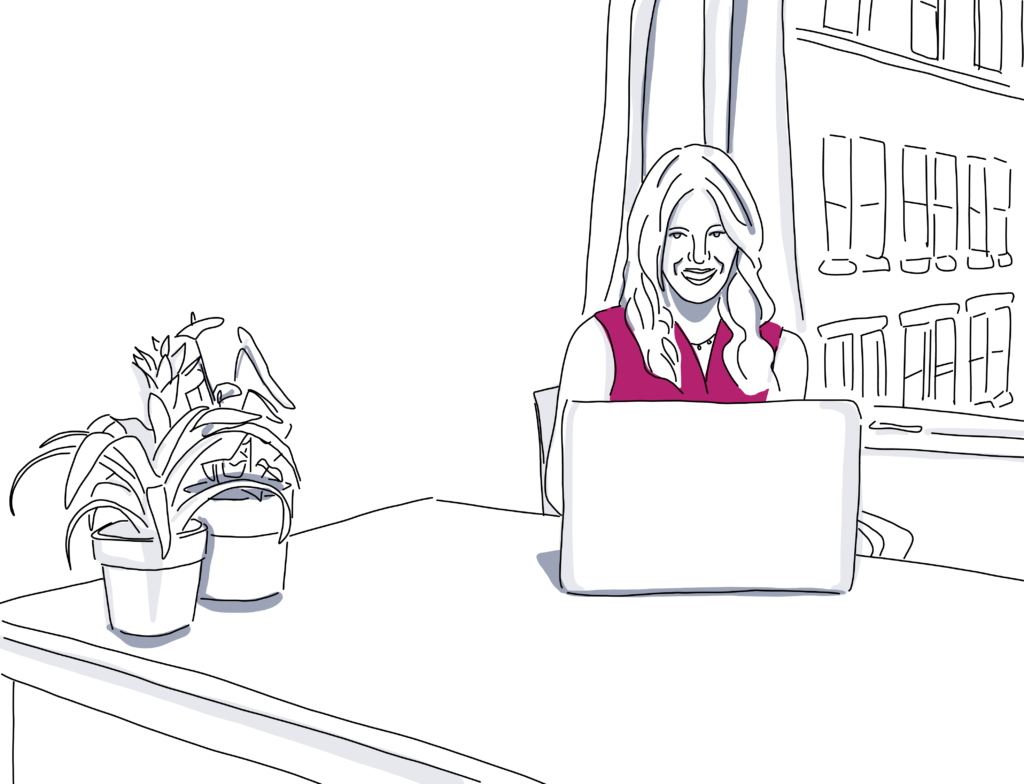
Virtual Tours: 25 Keys to Remote Site Visits Online
Because of shelter-in-place and social distancing, many event planners are now relegated to their homes. However, they’re still busy sourcing events for later this year and for next year too, according to the latest Cvent Supplier Network data.
That means helping planners explore your venue digitally could be critical to securing their future business. Luckily with online technology such as Social Tables diagramming, you can easily show planners the benefits of your venue, as well as each room’s unique layout and your entire campus map so they can see how the rooms fit together.
While you might have an unwelcome visitor on your video conference call – in the form of your adorable pup – you can still accomplish everything you need to with 3D diagrams, including answering planners’ questions, showing them how their event will fit, and even building a relationship with them (Fido might even help with that!). Here we’ll explore how you can continue closing contracts during these uncertain times as best as possible using virtual site visit tours online.
Have The Best Online Site Visits with a Virtual Venue Tour
Customize the virtual tour prior to your video call
1. Identify the decision maker
It will be hard to close the event if you don’t have the final decision maker on your video chat. Be sure you know who the decision maker is, and ensure they RSVP to your calendar invite. A good way to do that is to ask the planner who can sometimes slow down their contracts as they’re booking an event, and offer to partner with them to get those colleagues on the same page from the start to ensure everything moves as quickly as possible.
2. Send the invite
Send out a calendar invite with your video call landing page (Zoom, Google Hangouts, etc) attached. On the invite, include the site visit agenda, including a section of time for the planner to ask questions. Send out an email reminder both an hour before as well as 15 minutes before, to kindly remind everyone to attend. Also be sure to proactively protect your meeting from Zoombombing by taking these security measures.
3. Send a questionnaire
Based on responses to our site visit report, planners prefer venues that ask for event specifics before you arrive. Venue reps should already be familiar with their event needs and how they can accommodate them ” even if they have to get a little creative to do so.
So in addition to the agenda, send a short list of five questions, so you can really drill into what their unique event is. That way you can cater your presentation ahead of time. Based on their RFP you probably already know details such as the type of event, expected number of attendees, the program agenda, and estimated budget. Use your questions to dig deeper. Consider asking these survey questions:
- What are the event goals?
- Will you need a wheelchair-accessible floor plan?
- Is the event open to children?
- Would you be willing to send a program agenda?
4. Create your sales deck
While you might need other hotel sales collateral throughout the process, the key asset you need to create right now is a sales deck. Planners often have tons of questions in mind on a site visit, so be sure you’re considering all aspects of what they might care about. Create a few slides to address these questions, in addition to what the planner’s answers to your survey reveal:
- How late can events run?
- What is the max capacity for each room?
- What permits are required for events?
- Are there designated areas for storage, green rooms, and/or back-of-house?
- What branding opportunities are available inside and outside of the venue?
Then, if your venue excels in anything specific, especially when it comes to addressing the planner considerations on this site inspection checklist, be sure to include some information about that as well.
5. Pre-build a customized diagram
Our site visit report also revealed that planners prefer venues that provide full access to updated and accurate, to-scale floor plans.
Open up your virtual tour software, such as Social Tables, and create a diagram in the room you think is the best fit for their event. Start with an event layout you know has worked well for a similar event using your saved layouts and be sure to follow floor plan best practices. Add in the client’s logo, and details that match their vision, such as where the mics need to be or the colors of the room. Plus, be sure to create two other layout examples (using saved ones for this is fine too!), so you can have them ready from the start in case the client wants more space between tables, and so on.
6. Lock event elements in place on the diagram
Lock specific objects in place if they must not be moved: The stage, permanent fixtures, columns, and doorways”any objects that need to stay as-is”can be locked in place by highlighting and clicking the lock button in the edit panel.
This allows you to adjust other elements without disrupting other parts of the layout. Similarly, grouping objects that must remain within a specific footprint allows the client to move, adjust, and rotate the group without altering the size or spacing of the arrangement. This will be important for your video call!
Guide the planner through your virtual tour
Kick off the video call by building a relationship. Try to find something you have in common. It could be as simple as how stressed you both are, or how much trouble you’re having adjusting to working from home.
7. Reiterate what the planner is looking for
Pull up the custom presentation you made for them (ensure you include their logo on your sales deck). Kick off your call by letting the planner know you heard them by reiterating the three things they care about most. Explain how you believe your space can help them meet their event goals, and ask if they’ve thought of any additional questions or concerns off the bat, so that you can be sure to address them.
8. Present your pre-built diagram customized to them
Use screen share within your video call program to show the planner your computer screen. Pull up your Social Tables 3D diagram for the client so they can envision your space ”and what it has to offer. Walk them through the room, showing them where key details of their program are located, explaining how your staff can set up the room, highlighting any unique advantages of the space such as exceptional sound quality or lighting, or closeness to bathrooms, etc. Ask the planner what they like and dislike about the layout.
9. Listen to the client as you share event diagrams
Hear the client’s requests and understand what the client is asking for before responding. Strong communication requires active listening rather than anticipating and reacting to an assumed need. To practice active listening:
- Show you are engaged by making eye contact, nodding, and using positive body language.
- Hear and consider the request before responding rather than preparing your response while the client is speaking.
- Don’t interrupt; save your comments for a natural pause. This is especially important on a remote call because it can be very hard to hear anything when two people are talking at the same time.
- Ask questions and repeat the client’s concerns back to them to ensure you understand.
We strive to deliver, but we can’t do it all. Always explain your ˜no’ and back it up with examples and expertise”and offer solutions based on what the client has communicated rather than what you think they want. Difficult clients respond better with effective communication methods.
11. Have a backup ready
If the client doesn’t like the design, know what you can offer instead”ahead of time. Having a few backup options in your pocket makes you look like a rockstar. Keep old layouts available for quick examples, or prepare additional layout templates for each client so you’re ready to swap layouts between floor plans should the need arise. With alternate plans, you show your client you’re prepared for inclement weather, venue room availability changes, and short notice adjustments.
11. Make adjustments together
Now that you’re a little more concrete on their vision, you can make changes to your diagram together. You can turn control over to the client by giving them edit access to the diagram. This will send an email to them, with a link they can click on to open the diagram on their own computer. Or you can move objects around on the diagram while they watch. Just drag-and-drop rounds, add as many chairs as you’d like”anything they need, and the diagram will automatically update.
You can inform the client of any snags you notice upfront such as not enough electrical outlet availability, displays impeding the venue’s wheelchair access, or fire code violations, and work through the options. And you can talk through how to bring safe meetings to life, by working through spacing issues.
12. Keep previous versions of the layout in case you need to backtrack
You can also use version history to keep track of changes you make together to the layout. Floor plans evolve constantly in the runup to the event. Toggle between options to show the client the possibilities before making significant changes to the layout, or switch back to an early plan if the client decides they wanted the extra seating after all.
13. Share your A/V capabilities
Another important factor (one of the top five!) for planners identified in our site visit report was they’re looking for venues that don’t over promise. If your venue isn’t able to fulfill things such as food and beverage requests or equipment availability, be transparent about that. Also provide all the possible alternatives you have on hand.
So if you have A/V equipment on site, let planners know what’s available. If not, remind clients to bring in their A/V providers on the site visit. A/V experts are great at spotting problem points and opportunities for an exciting A/V experience.
14. Share your F&B capabilities
Let planners know if there’s anything unique about your catering options during the time of their event. They’ll also appreciate knowing how they might be able to save a little bit of budget by jumping in on any sort of meal of the week. Show them how with Social Tables simple attendee manager they can add tags to each guest based on their rsvp that ensures their meals get delivered to the right table.
15. Run through last minute changes by acting a scenario out
Because we all know the details of events change basically non-stop, show how your diagram and guest lists can update in real-time by playing through a scenario. Ask them if they’ve ever had an important guest decide not to come at the last minute. Say your keynote speaker’s flight gets cancelled and she can’t make it. Even though we reserved prime seating for her at the front of the room, don’t worry it won’t go to waste. We can instantly update the seating chart, and all of our staff will be in the know. Watch how we’re able to change this seat by simply removing her and placing someone else there.
16. Use comments for easy reference
As the client has questions as you move through the diagram, list them as comments by commenting right on that part of the diagram. Post clarifying comments within the diagram instead of via text or email so clients can refer to them without searching high and low.
17. Identify the competition
If you haven’t already, ask the planner which other venues they’re considering. It’s important to get a sense for the competition to better communicate what sets your venue apart. This will help you tailor your follow up materials.
18. Don’t forget to include the wow factor
You’d do your best to impress a planner on an in-person site visit, so be sure to do the same virtually. In fact, one of the top five factors in venue selection reported in our site visit survey by planners was that the venue provides a custom, tailored experience for their visit.
While you won’t be able to give them a glamorous ride across the putting green or include napkins in their unique brand color, you might be able to send them a Starbucks or Amazon gift card or get food delivered to them a few moments before or after your meeting using a service such as Caviar or DoorDash. This can help show the planner your superior commitment to service, as well as your attention to detail.
After the virtual tour follow up right away
Within the next 30 minutes after the call, be sure to send all the takeaway materials the planner will need to select your venue and get it approved by anyone else involved. When you give the planner everything they need up front without them having to make the ask, you make it easier to select your venue.
18. Send the planner the diagram design
Send the planner the web link for the diagram, so they can see it on their own computer. Don’t worry, they won’t be able to make changes without you. Let the planner know that the design is flexible, and encourage them to share it with any other stakeholders.
19. Include photographs and videos
If you have photos of events in your space, or video walk-throughs be sure to include those in your follow up. These files tend to be heavy or get your email caught in spam, so rather than attach them to the email either put them in your sales presentation deck, add them to a web page and include the URL, or share the assets to them within Social Tables.
Pro tip: You can upload the photographs and videos to the Event you’ve created in Social Tables storing the diagram you made for their event. Then, share (add as a view-only collaborator) the planner on the Event Details page.
20. Set them up on a virtual call with another planner
Send over the contact information of another planner who held an event in your venue and would recommend you, and encourage the planner to get in touch with any questions or concerns. That way, peer-to-peer, the planner can ensure you can really meet their needs. Sometimes an unbiased third-party is just what the doctor ordered!
21. Give the planner a checklist
Planners love checklists! Planners often bring checklists to site visits, but the checklist really shouldn’t stop there. Create a checklist that guides the planner through negotiation timelines, contract timelines, as well as coordinating on all the details to work with your venue to bring their event to life. Even if you don’t have time to make your own, there are plenty of templates for free event planning checklists that you can provide. Either way, you’re giving the planner a clear path forward and showing you’re a very organized partner.
22. Be clear about pricing
Another top five factor reported by planners in evaluating venues is that they want a venue to be honest about hidden costs or availability. Basically planners really want to know pricing options and fees upfront. So provide a pricing estimate in your follow up materials. Use scarcity to motivate the planner to act quickly, by highlighting how much demand you are expecting to see during the period. You can also explain that you’re able to offer a price for a certain amount of time, but that at the end of the month it’ll automatically increase and you won’t be able to bring it back down.
23. Be proactive
Ask if there are any more questions the planner needs answered to pick you. If they had any specific questions your deck did not answer, add slides for those. And include a copy of the deck.
24. Conclude with a clear ask
Ask the planner to get back to you with any questions or a signed contract by a certain date. Let the planner know the next steps by creating a short bulleted list and who’s responsible for taking action on them.
25. Follow up consistently
Things can be very hectic for planners. Set yourself calendar reminders in your sales and catering system to follow up. Try to provide value to the planner with every reminder. You can send planners information about possible upgrades for their event, news or articles you think they would enjoy, or new photos of your space. You could let them know you’ve heard from a number of planners this week, or keep them updated about availability. Or you could ask questions to keep the conversation going such as ask if anything about their event requirements have changed, or when they’re hoping to make a decision by.
Learn every more about hotel virtual tours
Use Social Tables to create a diagram. Just drag and drop objects to bring your hotel rooms to life.
A virtual tour is worth it because it helps planners get a better feel for the space. It can show them what words can not describe.
Win business with a virtual site visit of your venue
Now that you’ve created a stunning virtual visit, use these sales closing techniques to bring group business to your venue. Up next, learn more about upselling techniques for hotel sales professionals.